New Customer Sign In

- For new customers please select the "Sign up now" link below the "Sign In" button.
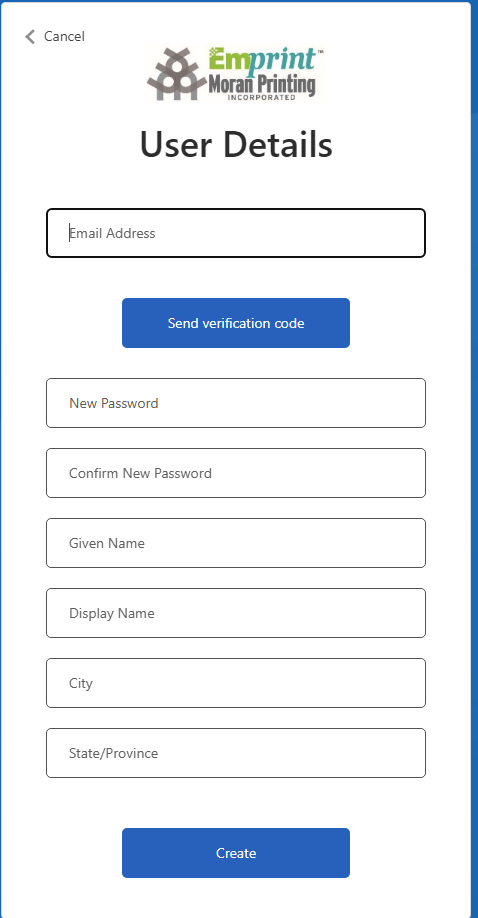
- Please enter the "Email Address" you want to use.
- Select the "Send Verification Code" button.
- Check your email for the Verification Code. This may take a few moments.
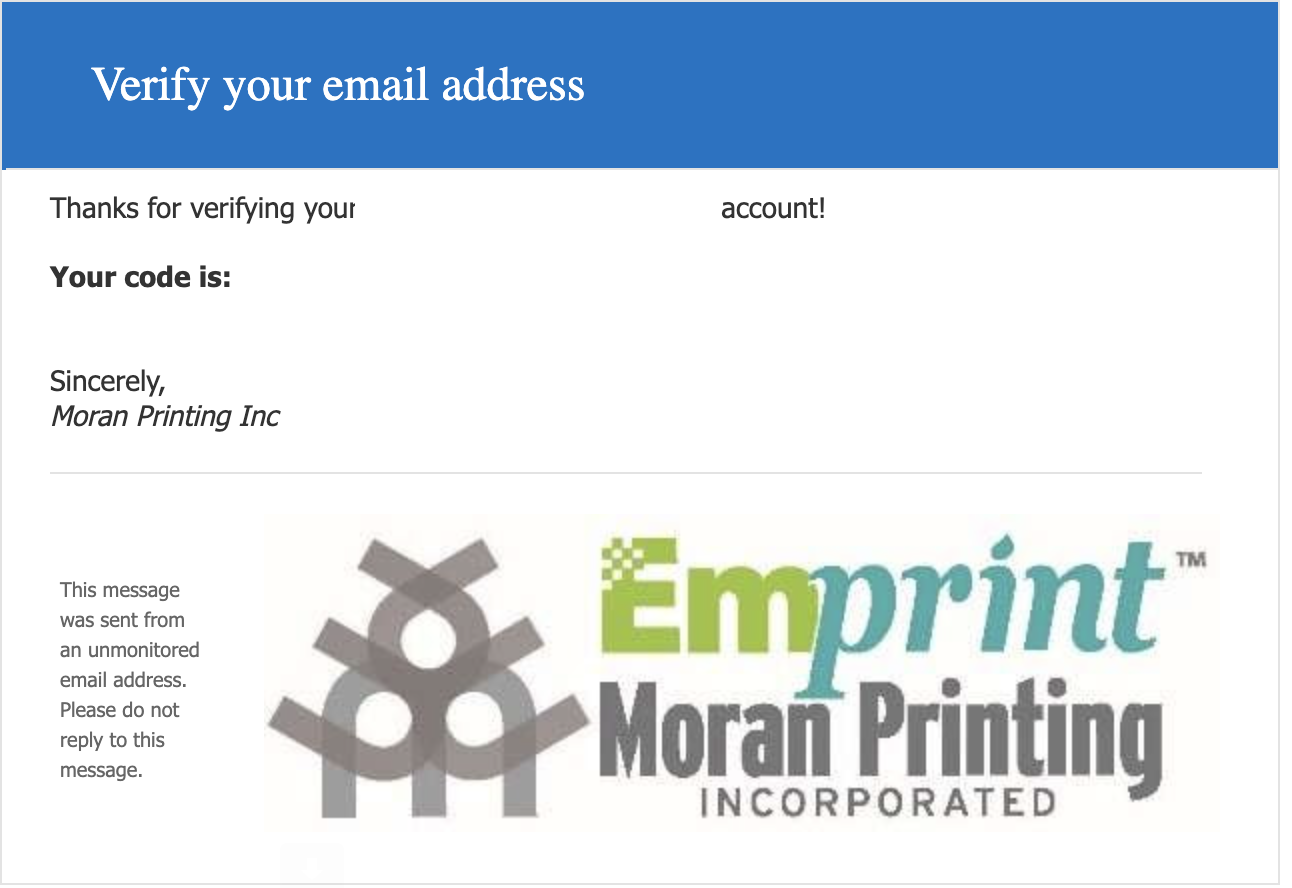
- The email will contain a code which you will need to enter and verify.
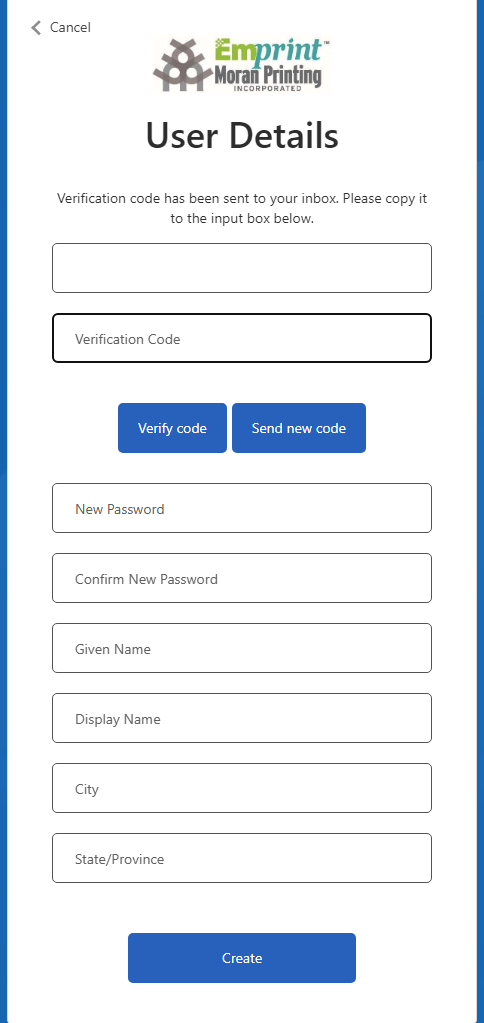
- Please enter the "Verification Code" you received in the emaill
- Select the "Verify Code" button.
- Plese fill out the rest of the form. New Password, Confirm New Passwode, Given Name, Display Name, City, State/Province
- Select the "Create" button.
- You are now a user and may begin using the Emprint/Moran Printing Inc. File Upload Application.
Application Help
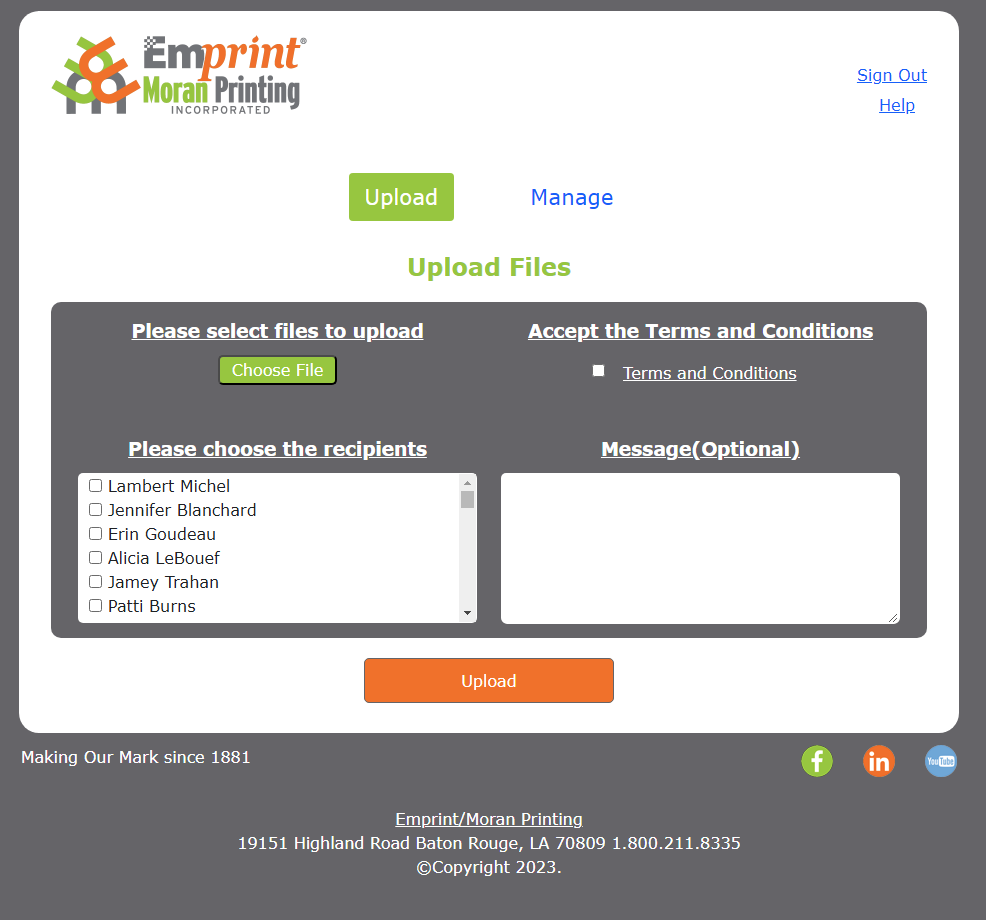
- Please click the "Choose File" button. This will open a file dialog box to choose the file(s) you wish to upload.
- Please select the Recepient(s) you wish to have access to the upload file.
- Please select the Terms and Conditions you accept. You may click on this link to read the terms and conditions.
- If you wish to send a message with the file upload, please enter your contents in the Message box.
- Select the "Upload" button. This will begin the upload and you will see a status bar at the top of the page. Please wait for completion.
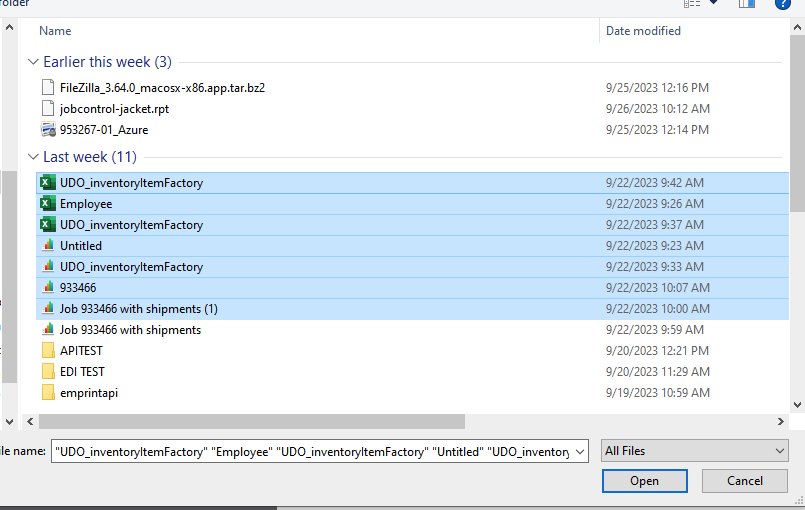
- When you select the "Choose File" button on the Upload page, you will see a file dialog box.
- You may select a single file or multiple files.
- Once you have selected the file(s), please select the "Open" button.
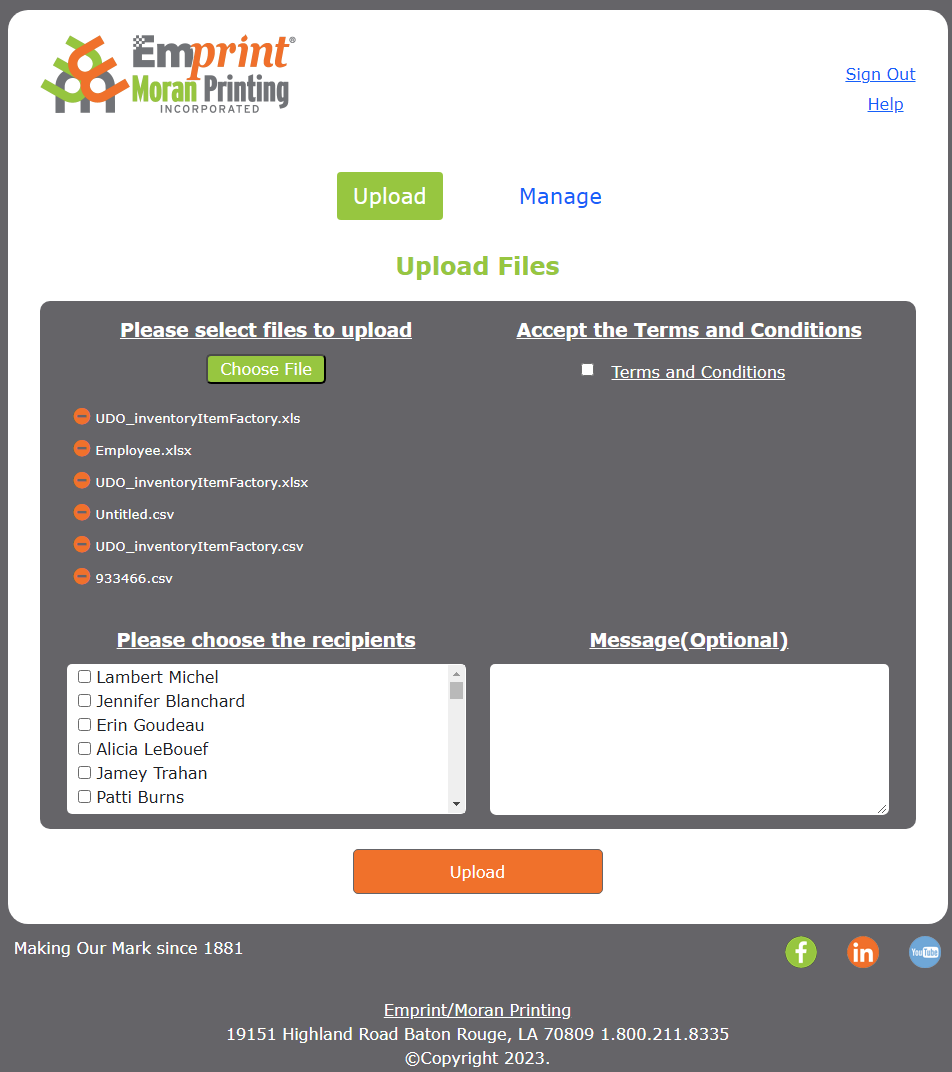
- When you have selected the file(s) to upload, those files will be displayed on the page.
- If you have selected the wrong file you have the option to remove a file by selecting the button.
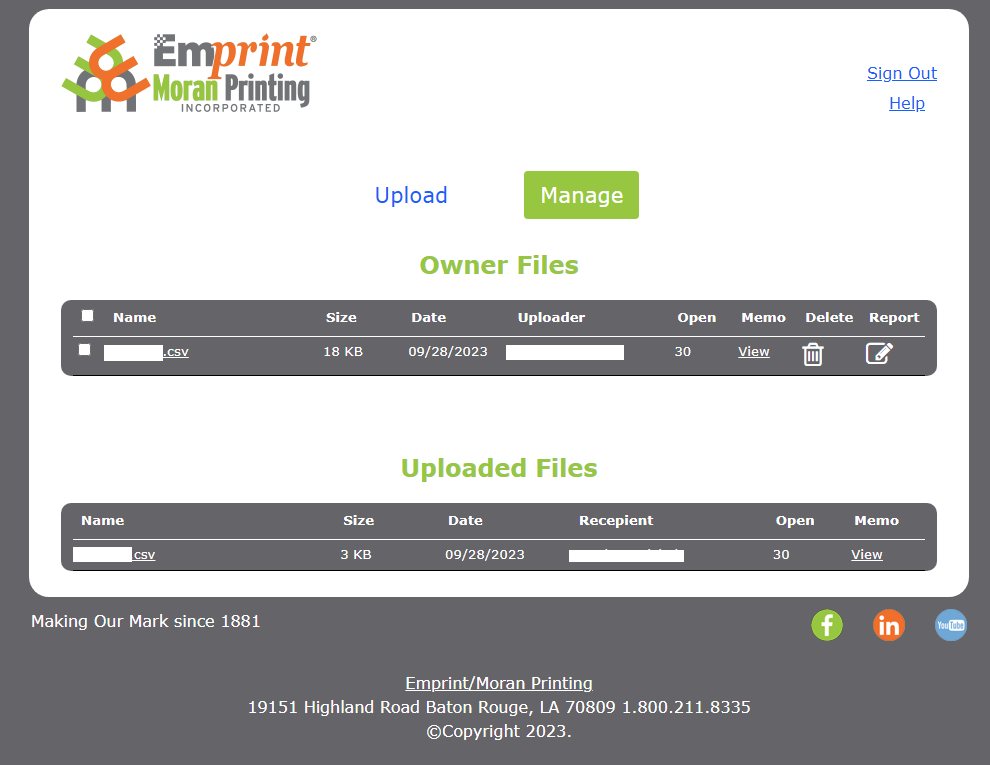
- Customers will now have a manage page where they can view/download files.
- "Owner Files" are files that have been sent by a Moran/Emprint Printing Inc. Employee.
- "Uploaded Files" are files that the customer has sent to a Moran/Emprint Printing Inc. Employee.
- You may view a file's message, remove a file from your list, and/or report any malicious files.
- You have the ability to download any file in both the "Owner" and "Uploaded" file lists.
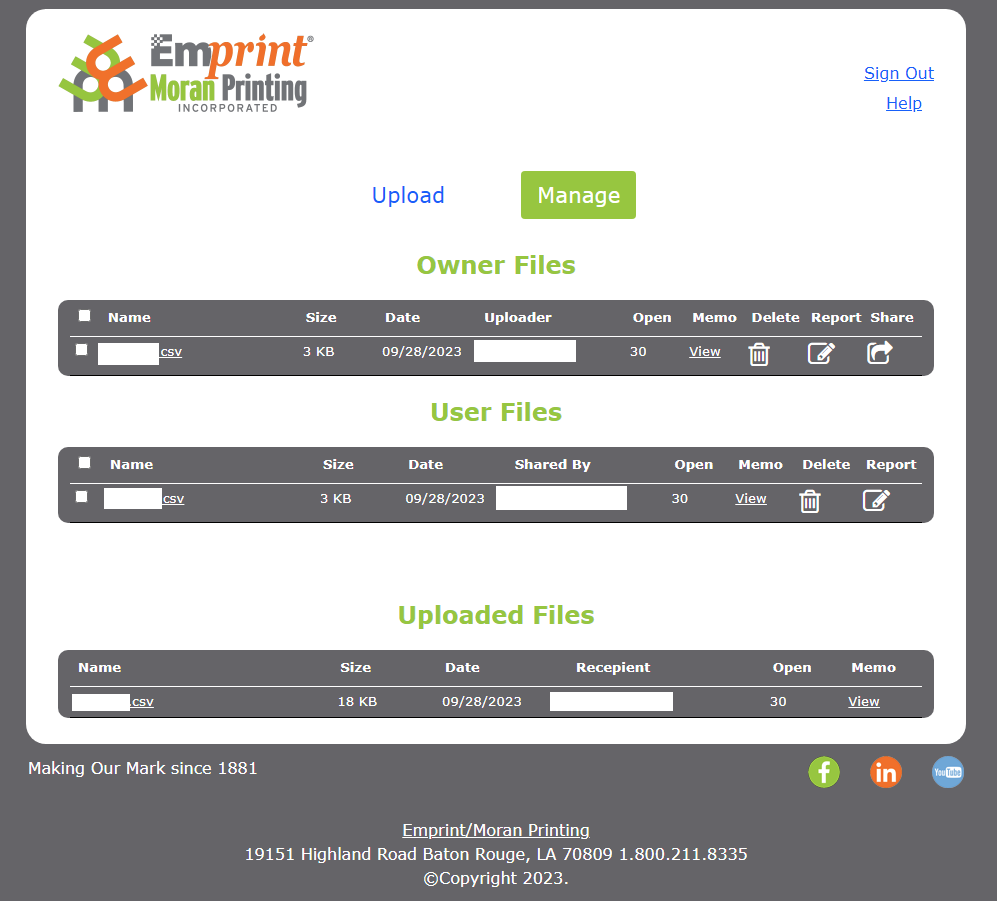
- Employees will continue to have a manage page where they can view/download files.
- "Owner Files" are files that have been sent by a Customer.
- "User Files" are files that have been sent by a Moran/Emprint Printing Inc. Employee to another Moran/Emprint Printing Inc. Employee.
- "Uploaded Files" are files that the Moran/Emprint Printing Inc. Employee has sent to a Customer.
- You may view a file's message, remove a file from your list, share a file to another employee, and/or report any malicious files.
- You have the ability to download any file in the "Owner", "User", and "Uploaded" file lists.
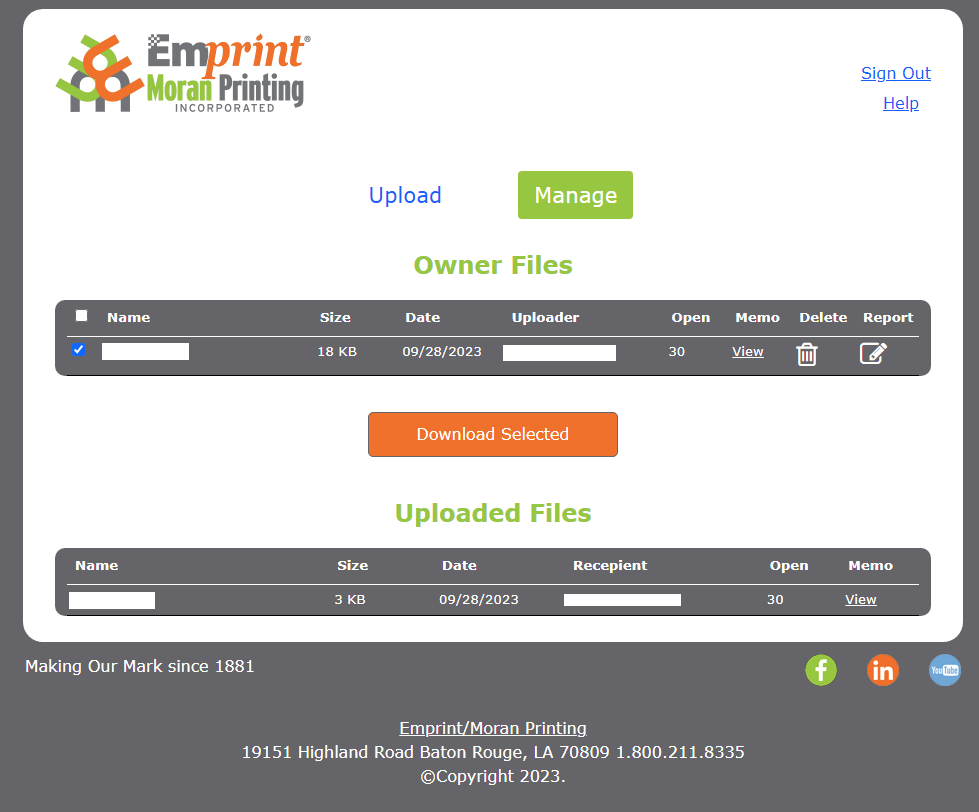
- You can download a single file or multiple files which will be in a zip file.
- You can download a single file by clicking on the file name link.
- You can download multiple files by selecting the check box for the files. Then select the "Download Selected" button.
- When the download starts, you will see a status bar at the top of the page. Please wait for completion.
0%
Welcome
